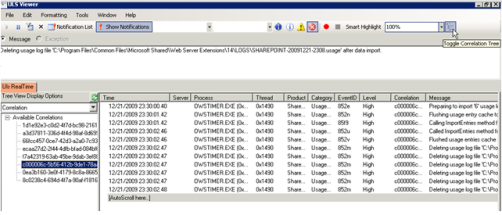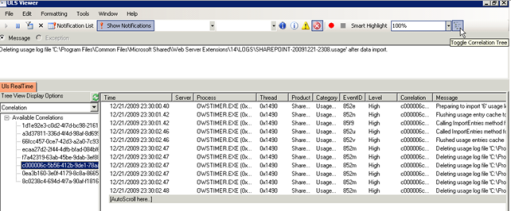As a SharePoint administrator you or an end-user may have been presented with an error message in SharePoint like the one below.
The correlation ID in these errors correspond to an entry in the ULS log which by default in SharePoint 2010 can be found at
C:\Program Files\Common Files\Microsoft Shared\Web Server Extensions\14\LOGS
These logs can be opened and viewed in notepad but are very hard to navigate when trying to find what you are looking for, however there is a tool called ULS viewer which can be very useful in this instance.
The log file can be opened in ULS viewer and it will be displayed in a user-friendly format. You can then perform advanced functions such as searching, filtering, sorting, highlighting etc and single out the data that is important.
The ULS Viewer can also be run in different modes. If you run ULS viewer on a machine running SharePoint 2010 the logs will be shown in real-time. You can then filter message level by clicking the icons in the middle and it will tell you what is going on inside SharePoint.
Another very useful feature is the Toggle Correlation Tree button. This allows you to select the correlation ID from a tree on the left panel and all entries for this ID will be displayed.
You can also set up notifications to pop up for critical messages.
As you can see this tool is very useful for troubleshooting errors in SharePoint. It can be downloaded for free so give it a try.
http://sharepointlogviewer.codeplex.com/
Let us know how you get on!